xComp
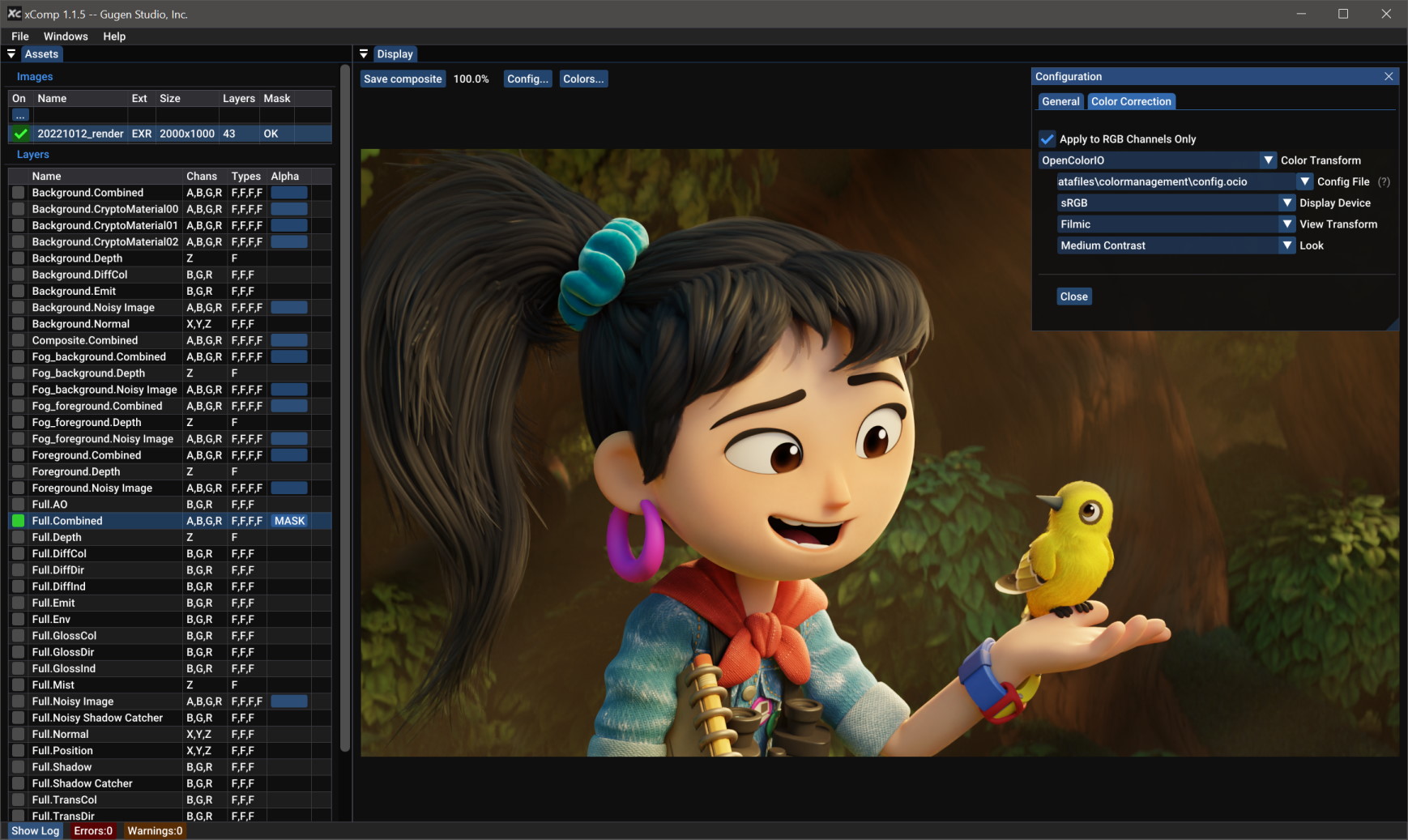
Overview
xComp is an image viewer capable of building composites of a stack of images with transparent regions.
This tool was built to visualize region updates of a render on top of previous renders, in real-time. Images found in a chosen folder to scan for, are quickly composited with alpha blending in a stack. OpenColorIO transformations are optionally added to the composite image, which can be saved out as a PNG.
Note that because ordering of compositing is dictated by file name, images should be titled by a timestamp, or with a sequential number.
xComp is also useful to quickly view EXR images and their various layers.
Introduction Video
Quick Start
Loading images into xComp
There are three possible ways to load an image or a folder of images into xComp.
1. Drag & Drop
Drag and drop your first render into xComp. Notice that it may take a few seconds to load, if there are serveral images in the folder.
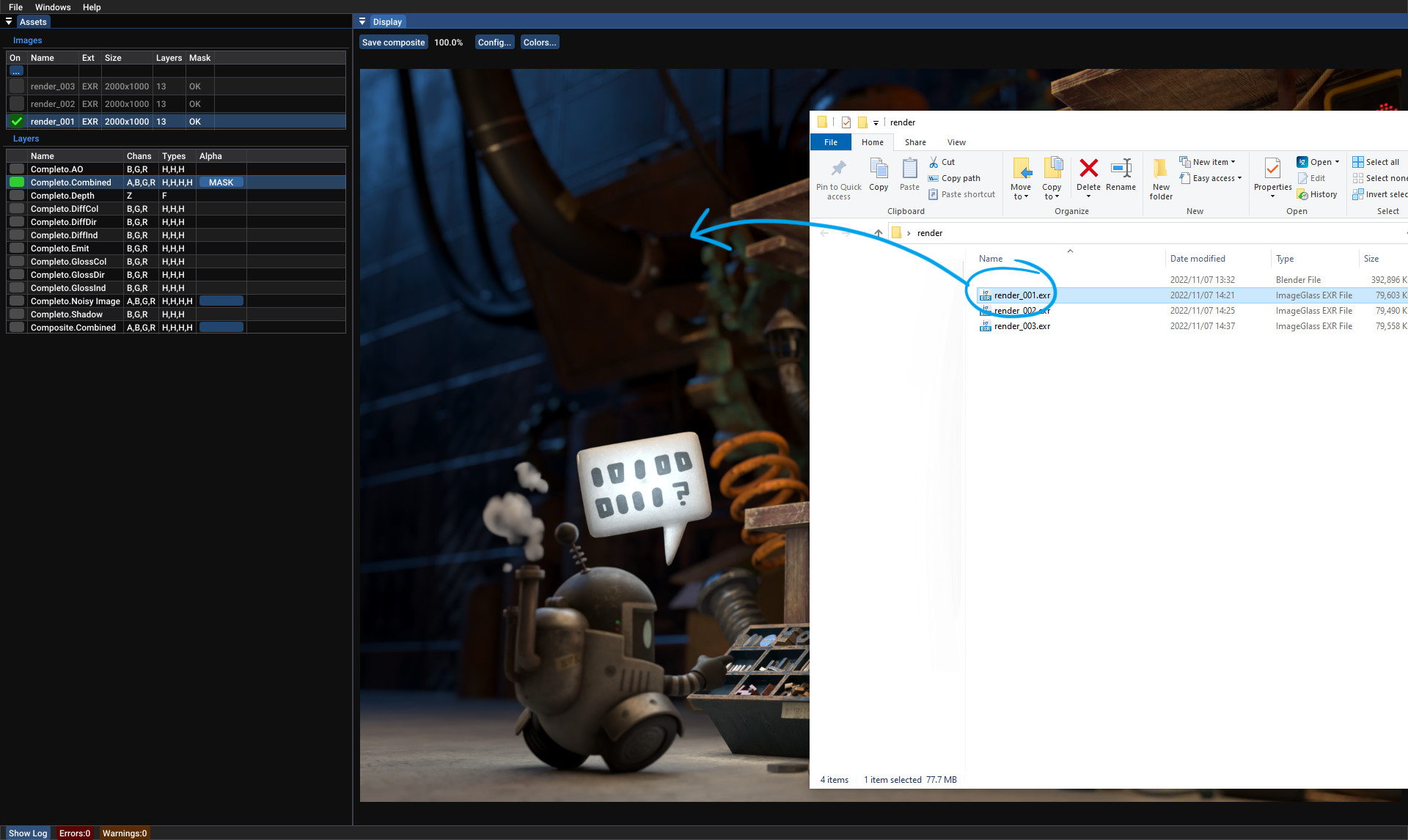
2. Set the path in the config panel
Click on the Config… button in the Display panel, or select File->Configuration from the menu, then paste the path of the folder with your images into the Scan Folder edit box.
3. Manually edit the config file
If you are on Windows, manually edit mt_compare_config.json found inside %APPDATA%\Xcomp\profile_default.
Correctly naming the images from the renderer
xComp determines the order of the layers based on the numbering of the rendered images.
For this reason, we suggest saving the renders with a numerical postfix like _001, _002, etc..
Tips
- EXR files can be very heavy, and they use a large amount of memory, be careful.
- EXR files are usually color-managed in post-production. At the moment xComp supports OpenColorIO configurations that allows the user to plug-in custom OCIO files.
- Avoid using images that are directly on the desktop. There’s a known issue that may make the application crash in some cases.
